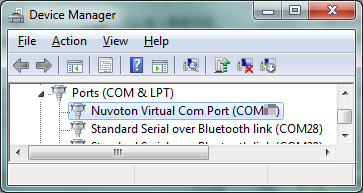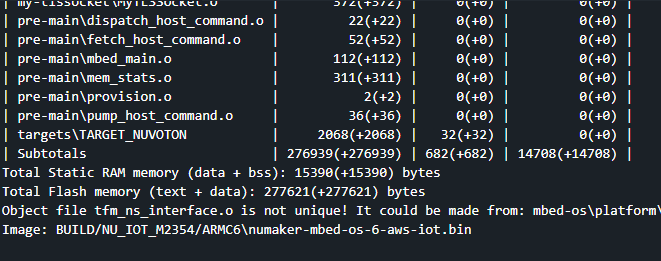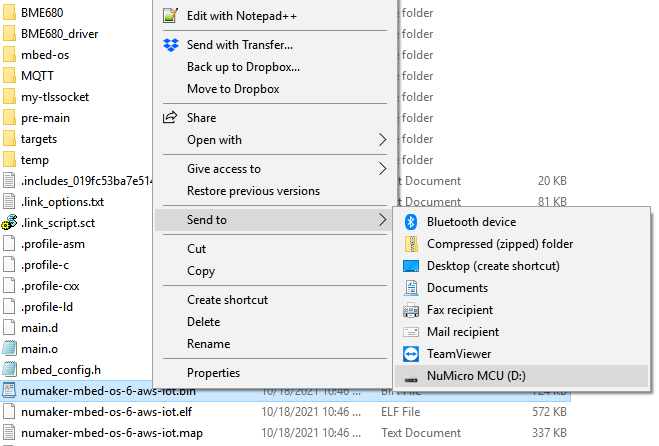NuMaker-IoT-M2354
|
Prebuilt APP Demo |
||
|
NuMaker-IoT-M2354 setup |
||
| 1. | Hardware Setup | |
| (1) Open the virtual COM ( VCOM ) function by changing Nu-Link2-Me VCOM Switch No. 1 and 2 to ON. | ||
|
|
||
| (2) Connect the ICE USB connector to the PC USB port through USB cable. | ||
|
|
||
| (3) Turn on the Wi-Fi power by changing WiFi Switch NO. 1 to ON. | ||
 |
||
| (4) Find the “Nu-Link2 Virtual COM Port” on the Device Manger. | ||
|
|
||
| 2. | Open the terminal window on PC. When terminal showing “Input WiFi SSID/PASSWD(Y/N))”, enter Y/y then input your Wi-Fi SSID and Password. | |
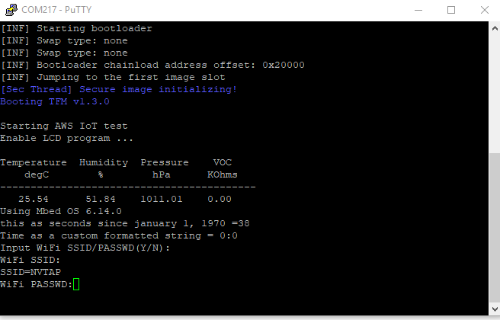 |
||
| 3. | After connecting to the Wi-Fi successfully, it starts getting environmental data from BME680 and displaying on the LCD panel. The data is also sent to the AWS cloud thru MQTT. | |
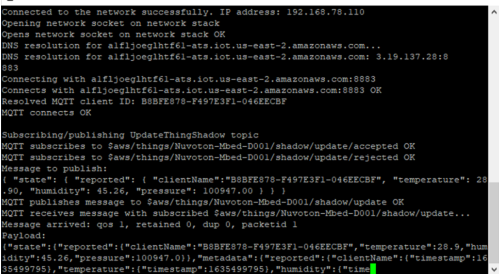 |
||
|
APP setup We use Android app to demonstrate the steps and it also applies to iOS. |
||
| 1. | Search “NuCloudConnector” in the google play and install it. | |
 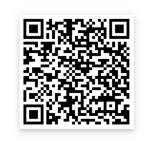 Android Android 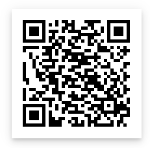 iOS iOS |
||
| 2. | Open NuCloudConnector and enter into the settings screen. | |
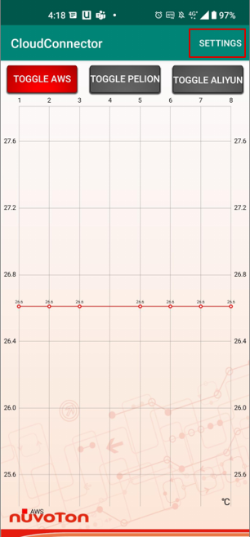 |
||
| 3. | Fill the setting of AWS as below: | |
| AWS Host Region: US East(Ohio) for Android/ USEast2 for iOS | ||
| AWS Cognito Identity Pool ID: us-east-2:f7c9d0c0-2d71-4395-902d-6e0679af3d09 | ||
| AWS IoT Endpoint: a1fljoeglhtf61-ats.iot.us-east-2.amazonaws.com | ||
| AWS IoT Thing Name: Nuvoton-Mbed-D001 | ||
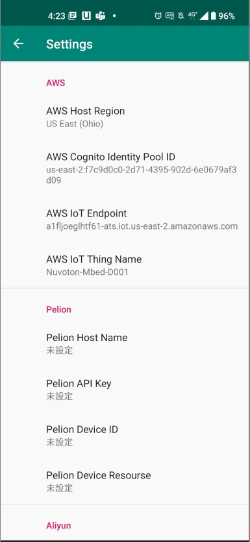 |
||
| 4. | Back to the main screen and chose AWS. The temperature data sensing from NuMaker-IoT-2354 is displaying on the app simultaneously. | |
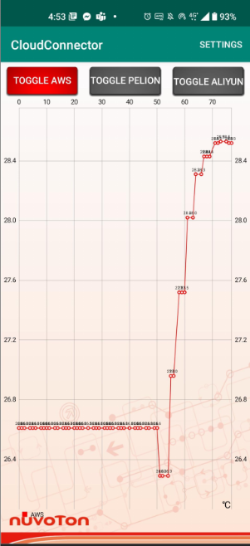 |
||
|
Burn Firmware |
|||||
|
For easy verification of AWS IoT connection on NuMaker platforms, we provided prebuilt bin file with AWS certificate & key and you could drag & drop this bin file into your NuMaker board on hand. The prebuilt image could be download from the link below: https://github.com/OpenNuvoton/M2354BSP/tree/master/SampleCode/NuMakerIoT/mbedOS6_AWS_IoT A simple firmware burning method is that you can drag and drop the binary image file to NuMicro MCU virtual disk to burn firmware. |
|||||
| 1. | Connect the ICE USB connector to the PC USB port through USB cable. | ||||
| 2. | The window manager will show a ‘NuMicro MCU’ and you could use this virtual disk to burn firmware. | ||||
 |
|||||
| 3. | Drag and drop the prebuilt binary image file into the NuMicro MCU virtual disk to burn firmware as below. | ||||
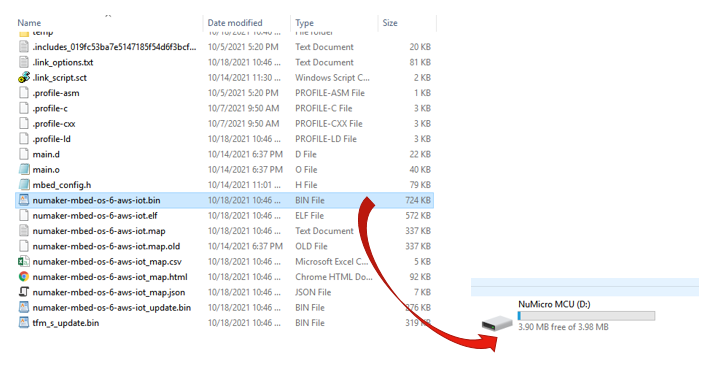 |
|||||
|
Build from Source |
|||||
| 1. | Download and install the Mbed Studio: https://os.mbed.com/studio/ | ||||
| 2. | System requirements. | ||||
| - | Linux (Ubuntu 18.04) (64 bit) | ||||
| - | Mac 10.11 or higher (64 bit) | ||||
| - | Windows 10 (64 bit) | ||||
| 3. | Create or sing up the Mbed Account | ||||
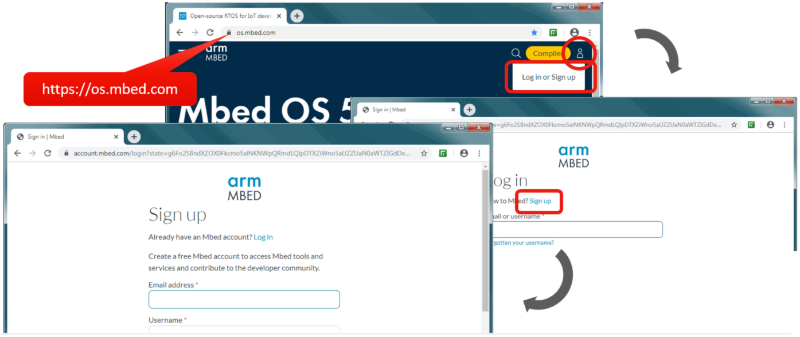 |
|||||
| 4. | Open Mbed studio and choose “import program” from URL: https://github.com/OpenNuvoton/NuMaker-mbed-OS-6-AWS-IoT | ||||
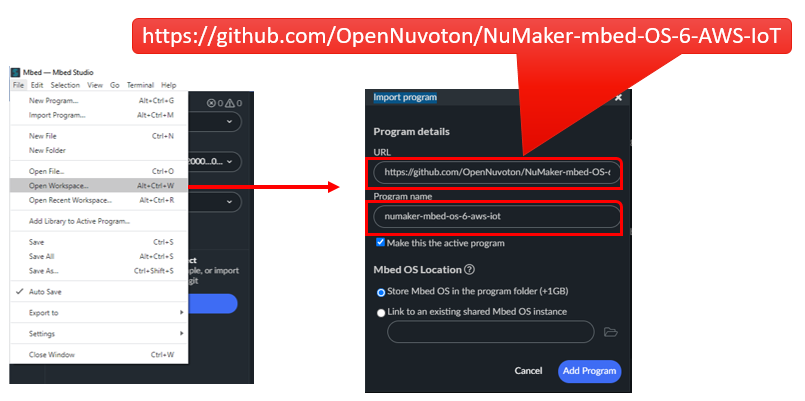 |
|||||
| 5. | Select target as NU_IOT_M2354 and build profile as Develop. Press the blue icon to build program. | ||||
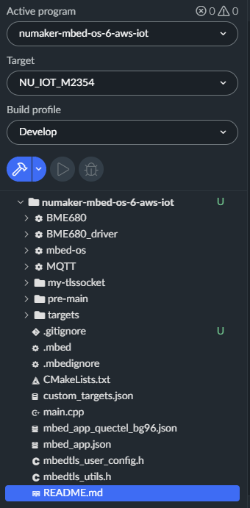 |
|||||
| 6. | After building process is finished, the bin file will be created in the BUILD folder. | ||||
|
Note: To run the example and connect to the cloud, you need to register one AWS account to access and manage AWS IoT Service for your device to connect with. Please refer the README on https://github.com/OpenNuvoton/NuMaker-mbed-OS-6-AWS-IoT |
|||||